Change settings on Mobile
Tap More... ![]() at the bottom of the screen and then tap Settings.
at the bottom of the screen and then tap Settings.
The information on the Settings tab is arranged as follows:
- Your name—tap to view your account details.
- Preferences—tap to view the Preferences page.
- About VidyoConnect—tap to view the VidyoConnect version and copyright information.
- Terms & Privacy—tap to view the Vidyo legal information.
- Generate Logs—tap to generate a diagnostic report to send to Vidyo Support.
- Sign out—tap to sign out of the application.
Preferences
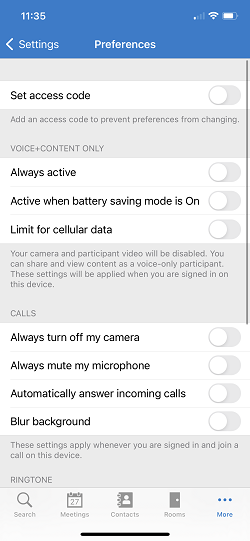
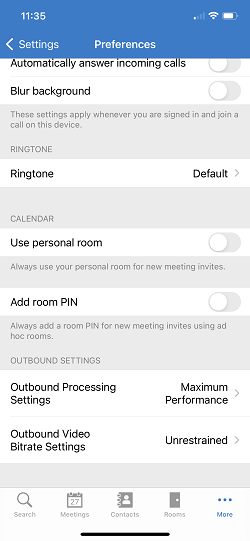
|
To... |
Do this... |
More info |
|---|---|---|
|
Add an access code to prevent your preferences from changing
|
Select Set access code.
|
|
|
Voice + content only |
||
|
Join conferences as voice-only participants who can share and view content
|
Under Voice + content only, select as appropriate:
|
Allows registered and guest users to join conferences as voice-only participants who can share and view content. Limit for cellular data is only available on devices that have or support SIM cards. |
| Disable your camera when you sign in and join a call using this device |
Under Calls, select Always turn off my camera. |
You can re-enable your camera before each call and during calls. |
| Mute your microphone when you sign in and join a call |
Under Calls, select Always mute my microphone. |
You can unmute your microphone before each call and during calls. |
| Automatically answer any incoming VidyoConnect calls and accept meeting notifications |
Under Calls, select Automatically answer incoming calls. |
|
|
Use a blurred background |
Under Calls, select Blur background. |
|
|
Ringtone |
||
|
Change the ringtone |
Under Ringtone, select Default or Vintage. |
The vintage ringtone sounds like a traditional landline ringtone. |
|
Calendar |
||
|
Use the link to your personal room whenever you create a new meeting invitation |
Under Calendar, select Use personal room. |
|
|
Add a room PIN whenever you create a new meeting invitation using an ad hoc room |
Under Calendar, select Add room PIN. |
The room PIN provides an extra level of security. |
|
Outbound Settings |
||
|
Configure your Outbound Processing Settings before a call |
To conserve processing power, select Resource Optimized. To have the best experience possible on your processing power, select Maximum Performance. |
|
|
Configure your Outbound Video Bitrate Settings before a call |
To use the minimum possible bandwidth, select Restricted. To balance video quality and bandwidth use, select Recommended. To send maximum possible quality video, select Unrestrained. |
|