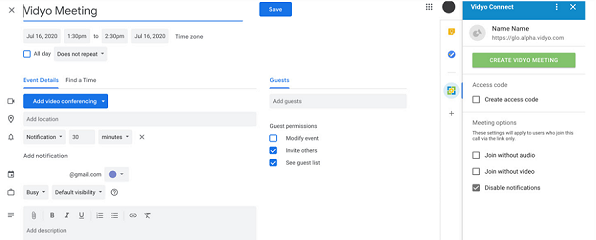Integrate your calendar
This section outlines the step required to integrate your calendar with VidyoConnect.
|
Note These steps are for Desktop only. For mobile, you enable calendar integration in the Settings of your device. |
- Office 365 calendar
- Outlook calendar (PC only)
- Google calendar
- Exchange calendar (Mac only)
- Install the Google Calendar Add-on
You can integrate your Google or Outlook calendar so you can see your upcoming meetings and create new ones from the VidyoConnect app.
You can install the Google Calendar Add-on or the Outlook add-in so you can create meetings directly from the calendar.
Click ![]() Settingsat the top-right corner of the VidyoConnect screen. Click the Integrations tab and then follow the instructions for your calendar.
Settingsat the top-right corner of the VidyoConnect screen. Click the Integrations tab and then follow the instructions for your calendar.
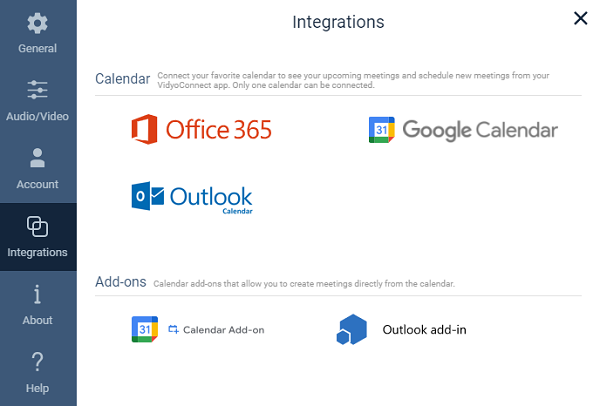
Office 365 calendar
- Click Office 365. The Office 365 Calendar(connect) window displays.
- Click Connect. The Microsoft Pick an account dialog displays.
- Select an account and sign in. The Microsoft Stay signed In? dialog box displays.
- Click Yes to reduce the number of time you are asked to sign in. The Open VidyoConnect? dialog box displays.
- Click Open VidyoConnect. Your calendar connects with the VidyoConnect app.
To disconnect, in the Integrations window, click Office 365 Calendaragain.
Outlook calendar (PC only)
|
Note You must have the Outlook application on your PC. |
- ClickOutlook Calendar.The Outlook Calendar connect window displays.
- ClickConnect. YourOutlook Calendarconnects with the VidyoConnect app.
To disconnect, in the Integrations window, click Outlook Calendar again.
Google calendar
- ClickGoogle Calendar.TheGoogle Calendar connect window displays.
- ClickConnect. If you have Google accounts, a dialog appears, showing those Google accounts.
- From the list, select the Google account you want to connect with the VidyoConnect app. If you do not have an account, create one on the sign-up page.
- Enter your username and password for your Google account. The Grant VidyoConnect permission dialog displays (page 1/2).
- ClickAllow. Page 2/2 of the Grant VidyoConnect permission dialog displays.
- ClickAllow. The Google confirm your choices page displays.
- ClickAllow. The Open VidyoConnect? dialog box displays.
- ClickOpen VidyoConnect. Your Google calendar connects to the VidyoConnect app.
To disconnect, in the Integrations window, click Google Calendar again.
Exchange calendar (Mac only)
|
Note Vidyo uses Exchange Web Services (EWS) when integrating with your Exchange calendar. We use email addresses to authenticate users instead of a username, which may confuse most exchange security admins since they don't usually authenticate in this manner. |
- ClickExchange. The Exchangeconnect window displays.
- Enter theExchange URL.
- Enter your Exchange Email AddressandPasswordin the designated fields.
- ClickConnect.
To disconnect, in the Integrations window, click Exchange again.
Install the Google Calendar Add-on
|
Note You can enhance the event scheduling capability of your Google calendar by adding the VidyoConnect Calendar Add-On to it. Installing this add-on allows you to add and edit Vidyo meetings from your Google calendar and invite participants to the event by sending Vidyo meeting links. |
- Click Calendar Add-On.You are directed to the app store to install VidyoConnect.
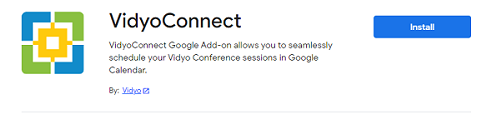
- ClickInstall. The Get ready to install dialog displays.
- ClickContinue. The Choose an account dialog displays.
- Select an account. The allow access dialog displays.
- ClickAllow. A dialog confirming the installation of Calendar add-ondisplays.
- Go to your Google account, look for
 on the right panel and click on it. The sign in page displays.
on the right panel and click on it. The sign in page displays. - ClickSign in. The VidyoConnect Login page displays.
- ClickContinue. A page on which you are asked to sign in with your organization account displays.
- Sign in with your credentials. If you log in successfully, the VidyoConnect page appears in your calendar (on the right) and you can now schedule or edit a Vidyo meeting.
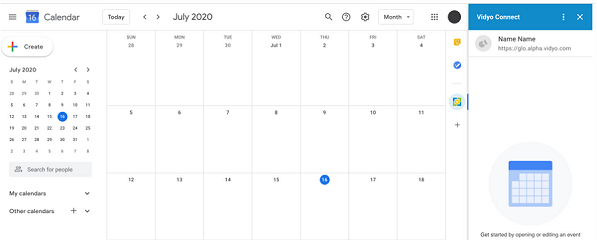
- To schedule a meeting, click on a date in the calendar, provide all the required meeting details and clickCreate Vidyo Meeting.