Create a webinar
|
Note You can create a webinar only if the Enable webinars checkbox has been selected on the VidyoConnect Settings > General tab. For more information, see Change call settings. |
To create a webinar:
- Either click the Meetings tab and then click
 next to Webinars or click Create webinar in this room from the VidyoConnect main screen. The Create a webinar dialog box displays.
next to Webinars or click Create webinar in this room from the VidyoConnect main screen. The Create a webinar dialog box displays.
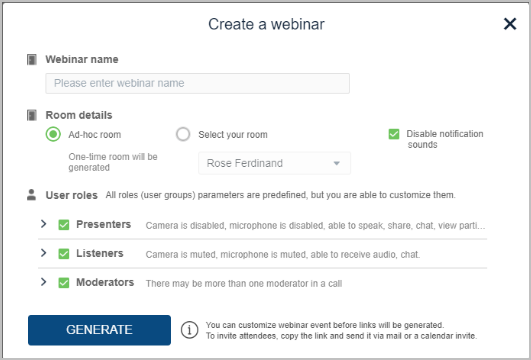
- In the Webinar name field, enter a name for the webinar.
- In Room details, select Ad-hoc room to generate a room for one-time use only or choose Select your room to pick one of the rooms you own for the webinar.
- Enable/disable notification sounds as you wish. The Disable notification sounds checkbox is selected by default to minimize interruptions as participants join the webinar.
- In User roles, click > beside each role to display the functions you want to allow for that role.
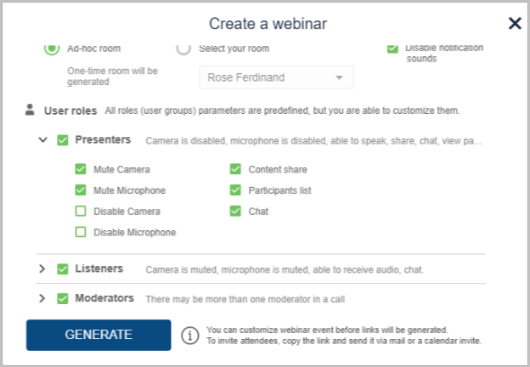
The roles that invited participants can take fall into three categories:
- Presenters: This role gives permission for participants to conduct a presentation during the webinar.
- Listeners: Audio only. This role gives participants the ability to listen to an audio-only feed of the webinar.
- Moderators: This role is for those who are assigned the ability to moderate the webinar. You must enter the moderator PIN to become a moderator.
For each role, you can:
- Mute, unmute, disable, or enable their microphones.
- Mute, unmute, disable, or enable their cameras
- Allow participants to share content.
- Allow participants to view participants lists.
- Allow participants to chat.
- For the moderator role, you can also enter a PIN.
- Click Generate. Your webinar page displays with the name you used to create it. This page contains links that you can copy and paste into an email and send to those you want to invite to the webinar.
- To invite an attendee to your webinar, click Copy link next to the role you want to assign that attendee. For example, if you want to invite an attendee to listen in only, click Copy link next to Listeners. A pop-up displays to confirm that the link is copied.
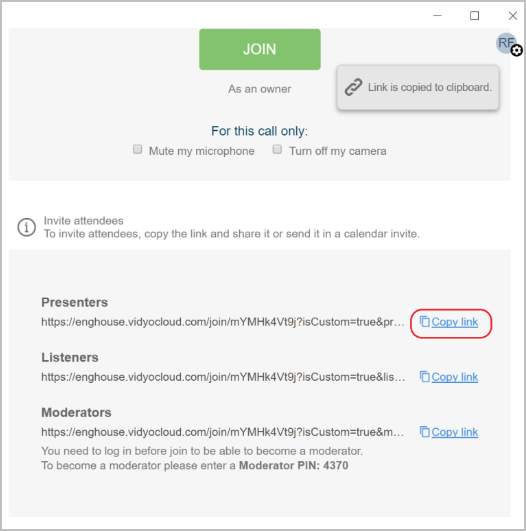
- Paste the link in an email and send it to the attendee.