Record a meeting
To get started recording VidyoConnect conferences, refer to the Recording Video Conferences quick reference card.
You can record your VidyoConnect conferences and then send the link of the recordings to the participants in the call and to others who may have missed the call. If enabled, you can also send a Webcast link to non-Vidyo users so they can watch the conference from their browser for the duration of the recording.
By default, recordings display both the shared content and the conference participants. You can change the recording profile to display only the shared content.
Record a meeting
- As the conference moderator, join a call using the VidyoConnect desktop application.
- Click
 to view the participants list.
to view the participants list. - At the bottom of the participants list, click Start recording.
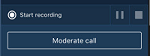
- When you click stop, the Stop recording button appears.
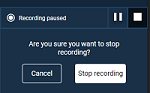
- Click Stop recording.
Send a call recording link
- After you click Stop recording, the recording URL appears at the bottom of the participants list.
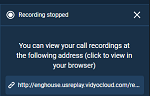
- Click the link to open the VidyoReplay library page.
- On the VidyoReplay library page, click My Videos on the top right of the page. The recording opens in a new window.
- Under the video, click
 Share. Alternatively, click Edit, add more information, and then click
Share. Alternatively, click Edit, add more information, and then click  Share.
Share.
Change the recording profile
You need to access the Control Meeting page to change the recording profile.
- Join a call using the VidyoConnect desktop application.
- At the bottom of the participants list, click Moderate call. The Moderate call pop-up displays.
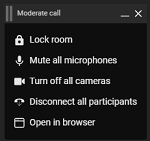
- Click Open in browser. The Control Meeting page displays.
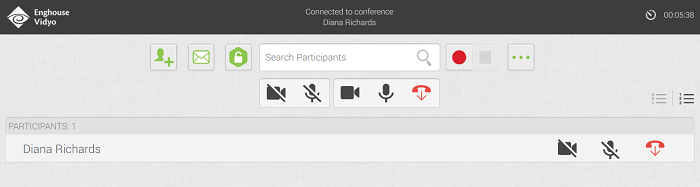
- Click
 Record. The Recording Options pop-up displays.
Record. The Recording Options pop-up displays.
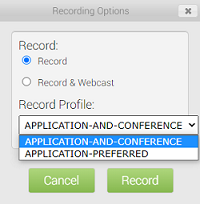
- Under Record Profile:
- If you want to display both the shared content and the conference participants, select Application and Conference (the default).
- If you want to display only the shared content, select Application-preferred. If you do not share content during the conference, the participants will display in the recording.
- Click Record.