Automatic join via browser
This section contains information on how to automatically join via browser.
Vidyo supports an optional URL parameter that, when added to the URL of a CAL link, automatically invokes the Join via the browser workflow, bypassing the screen that asks participants to either Join via the app or Join via the browser.
Terminology
Before configuring advanced workflows, ensure you are familiar with the terms in the following table.
|
Term |
Description |
|---|---|
|
AppointmentTime |
This is a field in the encrypted CRYPTSTRING of an Epic CAL link that indicates the date and time of an appointment. Note The time zone is not sent to Vidyo in this field and therefore needs to be configured at the Tenant Admin level. |
|
CAL link validity period |
This is the number of minutes that a CAL link is valid from the start of the AppointmentTime. Note There is a hard-coded 30-minute grace period BEFORE an AppointmentTime starts, but the link expires immediately after the validity period ends. |
|
LinkValidityPeriod parameter |
This optional parameter, which can be included in the encrypted CRYPTSTRING, can be used to override the Default CAL link validity period for an individual CAL link. |
|
Timezone of Epic Integration Server |
This is the time zone that your Epic system resides in. That is, it is the time zone your system schedules appointments in. |
|
Default CAL link validity period |
This is the number of minutes that a CAL link is valid from the start of the AppointmentTime if the LinkValidityPeriod parameter is not specified or is invalid. |
|
Timestamp |
This is a field in the encrypted CRYPTSTRING of an Epic CAL link that indicates the current time in the UNIX time format (in seconds). |
Prerequisites
For the required component versions for this feature, see Epic CAL feature compatibility with Vidyo versions.
This feature requires:
- VidyoConnect WebRTC enabled on your Tenant
- Native WebRTC deployment for mobile WebRTC workflows
If a participant does not meet the WebRTC or VidyoPortal requirements, the standard splash screen that enables participants to “Join via the app” or “Join via the browser” displays. The desktop and mobile versions of this screen are shown below:
VidyoConnect desktop application:
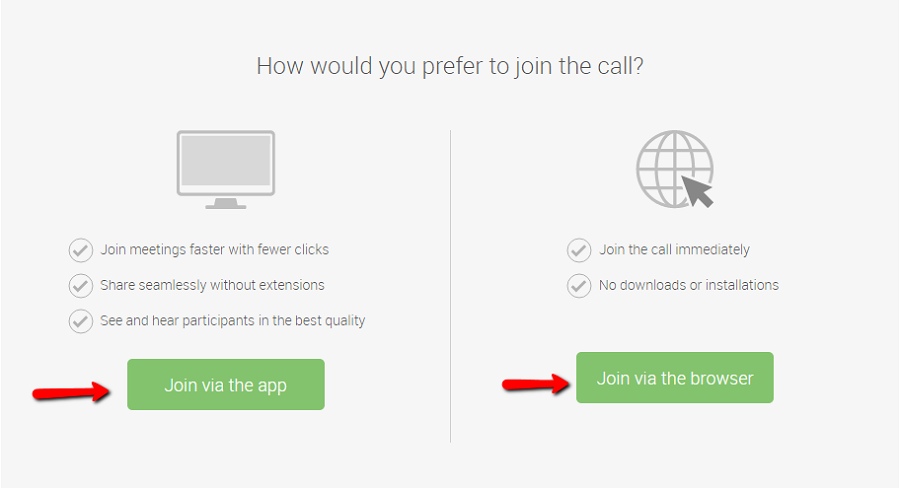
VidyoConnect mobile application (iOS and Android):
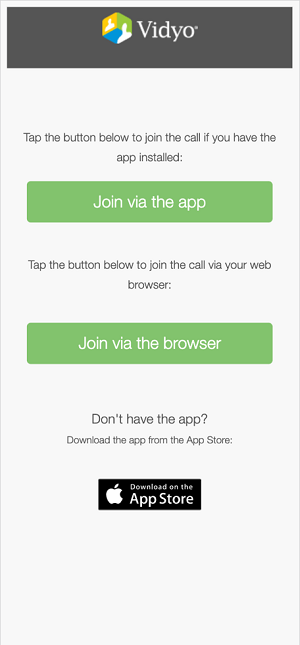
|
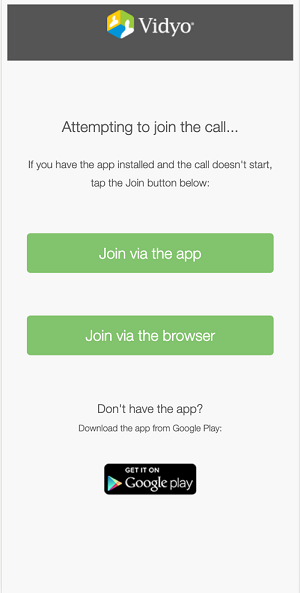
|
Use the jvw parameter
The URL parameter that invokes the workflow where participants automatically join via the browser is the jvw parameter. As shown in the following table, values for this parameter include 0, which invokes the standard workflow that displays the “Join via the app” and “Join via the browser” splash screen, or 1, which automatically invokes the “Join via the browser” workflow.
|
Parameter |
Value |
|---|---|
|
jvw |
0—default, which displays the standard splash screen. Using 0 is equivalent to not specifying the parameter in the URL. 1—automatically invokes the “Join via the browser” workflow. |
Here is an example of a link in an FDI record that uses the jvw parameter (with an added line break for legibility):
https://epic.alpha.vidyo.com/join/?extDataType=1
&extData=%CRYPTSTR%&jvw=1
|
Note
|