Tenant Admin: Configure Epic CAL integration (August 2018)
To use Epic integration as an on-premises customer, you must first ensure that the Super Admin has enabled it on the system level as described in Super Admin: Enable Epic integration (August 2018).
If you are a cloud customer, you must follow the Tenant Admin steps below to configure your Epic integration.
- Log in to the Admin portal using your Admin account.
- On the top menu, click Settings.
- On the left panel, expand Feature Settings and click Epic Integration. The Epic Integration page displays.
- Select the Enable Epic Integration check box.
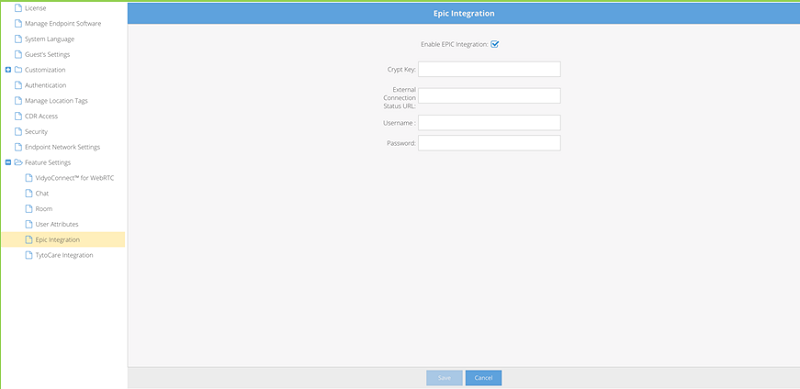
- Select the Enable EPIC Integration checkbox.
- Configure the Epic integration for the tenant by entering the following information. (Vidyo supports EPIC set external connection status through a web service which allows Hyperspace to properly reflect the video visit status of the Vidyo system in the provider schedule and connect visit navigator sections):
- Enter a 16-digit alphanumeric Crypt Key in the Shared Secret field. The 16-digit crypt/shared secret key can be manually created, or you can use a key generator.
|
Note You must enter the same Shared Secret in your Epic database. This secret will be used for encrypting and decrypting the URL strings. |
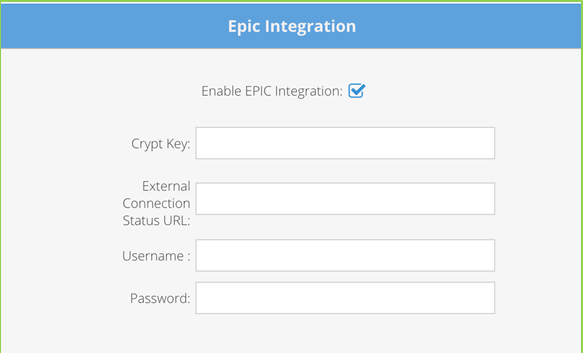
- Enter the Epic Interconnect/SetExternalConnectionStatus URL in the Notification URL field.
- Enter the Epic Interconnect/SetExternalConnectionStatus user name in the Notification user field.
- Enter the Epic Interconnect/SetExternalConnectionStatuspassword in the Notification password field.
- Click Save.