Version 21.2.0—July 2021
What's new in this release?
- HDMI-CEC support
- HDMI-CEC support is now available when the VidyoConnect Room is connected to TV using the Pulse-Eight USB-CEC adapter.
- Power Saving: After the room system has been idle for a while and goes to "sleep mode", it turns the TV off, and for an incoming call, it turns the TV on.
- By default, the HDMI-CEC feature is enabled and "Port 1" is selected. If your room system is connected to any other HDMI port, change the HDMI Port on TV to Port 1 or change the "HDMI-CEC Port Number" in Admin UI to the connected HDMI Port on TV (Example: Port 2).
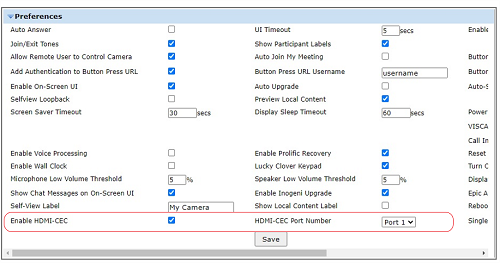
- For more information, refer to the VidyoConnect Room and VidyoRoom Administrator Guide.
- Option on camera preview mode to go back to the main menu
- VidyoConnect Room now includes an option to go back to the main screen from the Camera Preview (self-view) mode when the room system is idle (not in a conference).
- This option is useful when using touch screens, with no need for a remote or a keyboard.
- Auto-disconnect from conference
- This new feature automatically disconnects a VidyoConnect Room system after a set time following the departure of the last participant from a conference, while the room system remains on the call.
- With auto-disconnect enabled, when the last participant leaves a conference and ONLY the VidyoConnect Room system is on, the auto-disconnect timer starts to count down and when it reaches the specified time, disconnects the room system from the conference.
- Note:You cannot enable "Single participant auto-disconnect" and "Auto join my meeting" at the same time.
- Button Press URL authentication
- The Button Press URL now includes an additional authentication when invoking a web request.
- This authentication adds two input fields for Username and Password to the Button Press URL.
- When a user provides the required information in these fields, the system adds the standard Basic Authentication header to the outbound web request.
- For this feature to work, the admin must enable authentication for Button Press URL from Admin UI.

- BZBGEAR camera support
- VidyoConnect Room now supports the BZBGEAR VISCA Camera, including the use of the "Reset Camera Position after Conference" feature.
Resolved issues
The following table lists the resolved issue in VidyoConnect Room version 21.2.0.
|
VidyoConnect Room version 21.2.0 - resolved issues |
|
|---|---|
|
Key |
Summary |
|
GS-7284 |
HD-3C/HD3 (Win10) room systems no longer crash when a PTZ camera is controlled by VidyoConnect Desktop (Windows). |
|
GS-7288 |
Users can now select the Content Share devices from Modern UI. |
|
GS-7319 |
HD-2 Windows 10 IoT Image was updated to fix the issue where PTZ was not working on VISCA cameras when the wrong COM Port was selected. |
|
GS-7320 |
With new HD-2 Windows 10 IoT image, improved the boot sequence to disable the Task Manager and Windows icon before the Room System application begins. |
|
GS-7366 |
Audio is now supported for content capture over AV.io devices. |
Known issues
There are no new known issues for this release.