Configure Epic Save Media integration
This section contains information on how to configure your Epic Save Media integration.
- Prerequisites
- App Market requirements
- Configure your Epic environment
- Configure your tenant
- Update your FDI record for LaunchToken
- Test
Vidyo supports a direct integration with Epic whereby providers using VidyoConnect can take a snapshot of what a patient is showing to the camera and have that snapshot automatically saved into that patient’s chart.
To enable this functionality, Vidyo has added support for the SMART of FHIR integration with Epic. This requires deploying the Vidyo Epic Service.
Prerequisites
For the required component versions for this feature, see Epic CAL feature compatibility with Vidyo versions.
This integration requires the Vidyo Epic Service:
- If you are a VidyoCloud customer, this will be set up for you automatically.
- If you are an On-Premise customer, you need to deploy and configure this component by following the instructions in Deploy Vidyo Epic Service. You must also enable the Auto-Provisioned Provider feature on your tenant. For more information, see Configure auto-provisioned providers.
|
Note We highly recommend that you configure this integration on a test tenant before you update your production tenant. |
App Market requirements
If you are currently using the Vidyo Context-Aware Linking version 1.0 in Epic App Market, to use the client-IDs that support SMART on FHIR and Save Media, you need to request access to the updated Vidyo Context Aware Linking version 2.0 App via Epic App Market.
- Log into https://appmarket.epic.com.
- Search for the Vidyo Context-Aware Linking app.
- Click Request Download.
- Vidyo will get a notification of this request and usually withing 24-48 hours it will be approved. If it is not approved, please create a ticket with Vidyo Support.
|
Note Not all App Market users have permissions to request an updated or new app. Please reach out to your Epic TS for information on who in your organization has the appropriate permissions. |
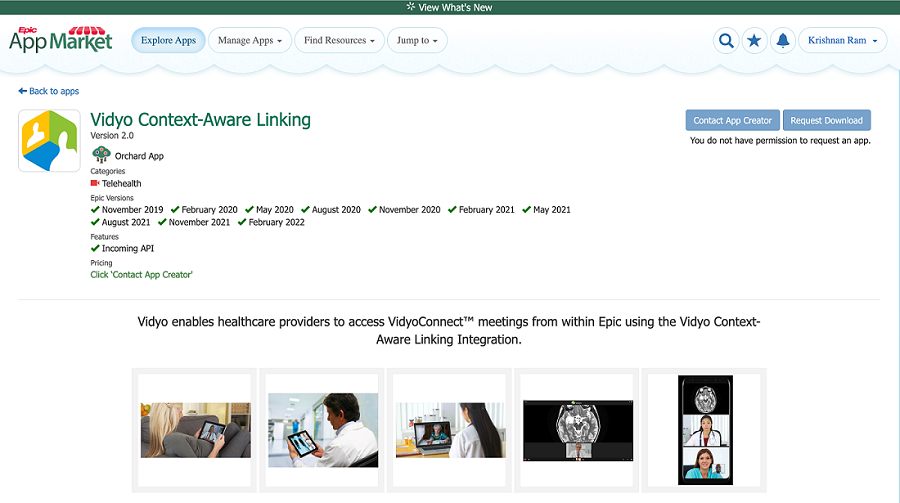
Configure your Epic environment
- To set up Save Media, you need to set up Context-Aware Linking (OAuth3 approach) in your Epic environment. Instructions to do this can be referenced in the following Epic article: Telehealth - Context-Aware Linking (OAuth3 approach).
- Obtain your SMART on FHIR URL from the Epic Interconnect configuration. This is needed to setup your Vidyo tenant. Confirm that this URL is on the allowlist for your environments.
- Confirm with your Epic team that the SMART on FHIR URL is enabled for both read and write access.
- Configure your TXT Record Configuration to Define Which Web Services Are Available to Third-Party Video Clients (Vidyo).
- Configure your TXT Record Configuration to Enable Additional Video Visit Features Using the TelemedicineConfiguration Web Service
|
Note For additional guidance on the above steps, reach out to your Epic TS. |
Configure your tenant
|
Note You must make sure that you have enabled the updated Client-IDs via App Orchard before changing the App version. This change will update all requests to use the new Epic Client ID – including the SetExternalConnectionStatus API. |
To configure SMART on FHIR in the Tenant Admin:
- Log in to the Tenant Admin using your Admin account.
- On the top menu, click Settings.
- On the left panel, expand Feature Settings and click Epic Integration. The Epic Integration page displays.
- In the Epic Mode section:
- Select the appropriate Mode. This is usually based on the environment on which you are enabling this feature. We recommend that you always start with TEST for initial build and testing. Only select PRODUCTION after all your testing has been completed and is successful.
- Expand the App version list and select v2.
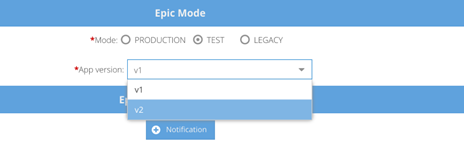
- In the SMART on FHIR section:
- Select the Enable SMART on FHIR checkbox.
- Enter the URL provided by Epic in FHIR Server Endpoint URL.
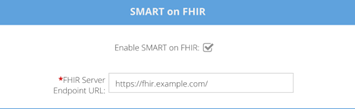
- Click Save.
Update your FDI record for LaunchToken
To provide your Providers with links that can invoke the Save Media integration, an additional dynamic parameter, launchToken, must be added to the generated Epic CAL link. To do this, the FDI build needs to be updated.
|
Note The launchToken parameter should ONLY be added to Provider links. It should not be added to patient links. For this link to work, the Provider must be using VidyoConnect for Desktop 22.1.0 or later. |
- In Client ID, add the Vidyo Context-Aware Linking Client ID (as defined in App Market for the Vidyo Context-Aware Linking App – version 2.0).
- In OAuth3 Type, add 81454-TELEHEALTH - NO CONNECTION OAUTH TOKEN TYPE
- Add the &launchToken=%OAUTHLAUNCHID% to the CRYPTURL mnemonic:
https://[tenant- url]/join/?extDataType&extData=%CRYPTSTR%&launchToken=%OAUTHLAUNCHID%
Test
Use the Context Aware Sample Link Generator in the Tenant Admin to generate a sample Epic CAL URL link.