Version 23.2.0—September 2023
What's new in this release?
- Background blur and virtual backgrounds for WebRTC
- We are extending our blur and virtual background feature to WebRTC.
- WebRTC users will now be able to blur their backgrounds and use one of our seven specially curated virtual backgrounds that help you transform any background into a professional workspace.
- We have added the feature to both desktop and mobile platforms. There are some minor differences in the user experience when enabling or disabling background effects on these platforms:
- Desktop:
- We have released the background blur feature for both Chrome and Safari but we have kept it disabled by default on Safari. This is because of limitations within Safari as discussed below in the known issues section.
- To enable background effects on Safari, please use the custom portal parameter enableSafariCameraEffects and set its value = 1.
- Click the Settings icon in the top-right corner of the VidyoConnect window.
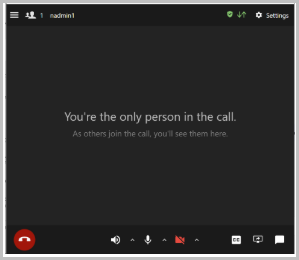
- On the window that opens, click the Audio/Video tab on the left.
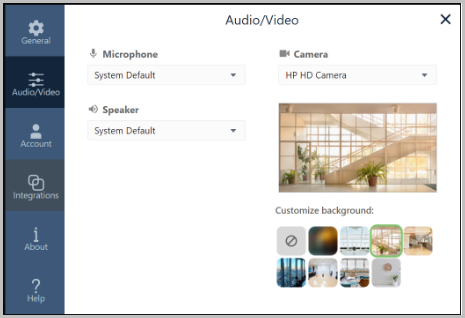
- Choose from a range of background effects including blur.
- Mobile:
- Click the Settings icon at the top-right corner of the VidyoConnect window.
- Background effects can be found under the General tab.
- Keyboard shortcuts
- In an effort to further enhance our dedication to accessibility and ease of access, we’re introducing keyboard shortcuts to VidyoConnect for WebRTC. This feature helps you access the frequently used features without having to reach for your mouse.
- With keyboard shortcuts, we’re introducing a push-to-talk feature so you can use a convenient shortcut to quickly unmute your mic, speak, and re-mute—all with one simple action.
- You can see the shortcuts for all the supported functions in the tooltips by simply hovering over the relevant buttons.
- For a complete list, please click here to access our help document that captures all of the keyboard shortcuts we currently support for WebRTC.
- Peer-to-peer communication
- We’re introducing peer-to-peer communication for our WebRTC client.
- This allows for faster connection times and overall more efficient routing.
- To enable this on your tenant, please set the custom portal parameter enableP2PConnection to value = 1.
- X button to close the chat panel
- The in-call chat panel now includes an X button in the upper-right corner of the VidyoConnect screen that enables you to close it.
- As always, you can still click on the Chat icon to open and close the chat panel.
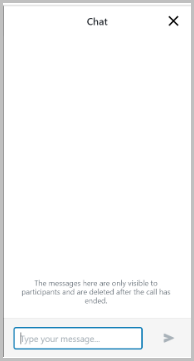
- Updated VidyoClient implementation
- We have migrated VidyoConnect for WebRTC to our latest VidyoClient.
- This brings in all the improvements from our latest version of VidyoClient, including tweaks to make the experience more streamlined for the upcoming operating systems.
- This migration currently does not have any impact on user experience at this time.
|
Note Due to platform limitations, we cannot show the self-view tile on mobile. This will not cause interruption of your video output to the rest of the participants. |
Resolved issues
The following table lists the issues we have resolved in VidyoConnect for WebRTC version 23.2.0.
|
VidyoConnect for WebRTC version 23.2.0 - resolved issues |
|
|---|---|
|
Key |
Summary |
|
VIDCONW-717 |
The screen was getting locked after inactivity if the user was on a call on WebRTC on Android. In this release, we have fixed the issue ensuring your screen stays awake if you’re on a WebRTC call on Android. |
Known issues
The following table lists the known issues in VidyoConnect for WebRTC version 23.2.0.
|
VidyoConnect for WebRTC version 23.2.0 - known issues |
|
|---|---|
|
Key |
Summary |
|
VIDCONW-882 |
If a user changes cameras while using the background effects options, the self-view may not be visible. This will not impact your video feed to other users in the conference. While our teams are working on a fix, the easiest way to fix this at the moment is to mute and then unmute your camera using the button on the in-call toolbar, or using one of our keyboard shortcuts (ctrl + shift + D on Windows and command (⌘) + shift + D on Mac). |
|
VIDCONW-213 |
Remote participants will not receive video from a user with active blurred or virtual backgrounds on Safari if either occludes the entire window with a different window, or if they switch desktops, or minimize the window. Please click here for details. |